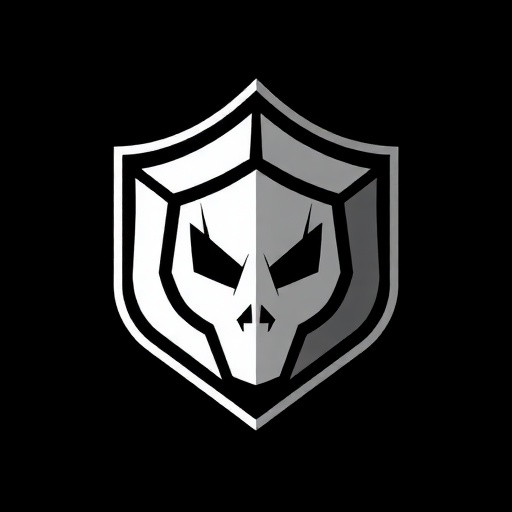Counter-Strike 2 represents a significant evolution from CS:GO, with a new engine and refined mechanics that demand optimized settings for competitive advantage. Whether you're just starting your CS2 journey or looking to fine-tune your existing setup, this comprehensive guide will help you configure the optimal settings for peak performance.
Hardware Considerations
Before diving into game settings, it's important to ensure your hardware is properly configured:
Monitor Settings
Most professional players use:
- Refresh Rate: 240Hz or higher (set your monitor to its highest available refresh rate)
- Resolution: 1920x1080 (Full HD) is the most common competitive resolution
- Display Mode: Make sure to enable your monitor's "Game Mode" if available
- Color Settings: Adjust brightness to 40-60% and contrast to 50-70% for optimal visibility
Mouse Settings
Mouse configuration is crucial for precise aiming:
- DPI: Most professionals use between 400-800 DPI
- Polling Rate: Set to the highest available (typically 1000Hz)
- Acceleration: Disabled in both Windows settings and mouse software
- Windows Sensitivity: 6/11 (default) to ensure consistent raw input
Video Settings
Optimizing video settings provides the perfect balance between visual clarity and performance:
Basic Video Settings
- Display Mode: Fullscreen (provides the best performance and lowest input lag)
- Resolution: 1920x1080 (or your monitor's native resolution)
- Aspect Ratio: 16:9 (native for most modern monitors)
- Refresh Rate: Match to your monitor's maximum rate
- Laptop Power Savings: Disabled
Advanced Video Settings
- Global Shadow Quality: High (shadows provide crucial information)
- Model/Texture Detail: Medium-High (helps distinguish player models)
- Texture Filtering Mode: Bilinear (best balance of clarity and performance)
- Shader Detail: Low (minimal visual impact but improves performance)
- Particle Detail: Low (reduces visual clutter during explosions and molotovs)
- Ambient Occlusion: Disabled (significant performance impact)
- High Dynamic Range: Performance (better visibility in dark/bright areas)
- FidelityFX Super Resolution: Disabled for competitive play (can cause visual artifacts)
- NVIDIA Reflex Low Latency: Enabled + Boost (if available)
Game Settings
Mouse Settings
Finding the right sensitivity is highly personal, but there are some guidelines:
- Sensitivity: Most pros use an eDPI (DPI × in-game sensitivity) between 700-1200
- For example: 400 DPI with 2.0 in-game sensitivity = 800 eDPI
- Mouse Acceleration: Disabled
- Raw Input: Enabled
- Zoom Sensitivity: 0.8-1.0 (preference-based)
Crosshair Settings
The ideal crosshair is one that's visible in all situations without being distracting:
- Style: Classic (static) is preferred by most pros
- Color: Green or cyan (most visible against all map backgrounds)
- Size: 2-3 (small enough to be precise, large enough to be visible)
- Gap: -1 to 2 (preference-based)
- Thickness: 1 (clear without being obtrusive)
- Outline: 1 (helps visibility against varying backgrounds)
- Alpha: 255 (fully opaque)
- Dynamic Crosshair: Disabled for most competitive players
Example Pro Crosshair Codes:
NiKo's Crosshair: CSGO-aLRKQ-MaJpj-fNvTG-EyKyb-QCnbO
s1mple's Crosshair: CSGO-Jj3aA-sQBcj-kDHKj-fENJH-3VFaO
device's Crosshair: CSGO-2Dmyt-Ry8z2-CuYc3-TKHwp-zAbfAViewmodel Settings
Optimizing your viewmodel can free up screen space and provide better visibility:
- FOV: 68 (maximum value for best peripheral vision)
- Viewmodel Position: Most pros use custom positions to minimize screen space used by the weapon
- Classic viewmodel position command:
viewmodel_presetpos 1 - Common custom settings:
viewmodel_offset_x 2.5viewmodel_offset_y 2viewmodel_offset_z -2
Audio Settings
Sound is crucial for competitive play, providing vital information about enemy positions:
- Master Volume: 80-100% (loud enough to hear footsteps clearly)
- HRTF: Enabled (significantly improves directional audio)
- Menu Music Volume: 0-10% (minimal distraction)
- Round Start/End Volume: 0-20% (won't mask important sounds)
- MVP Volume: 0-20% (reduced to focus on game sounds)
- Audio Device: Set to your gaming headphones
- Voice Chat Volume: 60-80% (audible without overwhelming game sounds)
HUD Settings
Optimizing your HUD provides important information without cluttering your screen:
- HUD Scale: 0.8-0.9 (compact but readable)
- HUD Color: Team Color (helps quickly distinguish sides)
- Radar Scale: 0.7-0.9 (shows more of the map without taking too much screen space)
- Radar Centered: No (shows more of the map ahead of you)
- Radar Rotation: Yes (provides better spatial awareness)
- Radar HUD Size: 1.0-1.2 (preference-based)
Advanced Settings and Launch Options
Launch Options
These parameters can optimize your game's startup and performance:
-novid -tickrate 128 -high -d3d9ex +fps_max 0 -nojoyExplanation:
- -novid: Skips the intro video
- -tickrate 128: Sets local server tickrate to 128 (for practice servers)
- -high: Runs the game in high CPU priority
- -d3d9ex: Improved alt-tab performance
- +fps_max 0: Removes the FPS cap
- -nojoy: Disables joystick support (can improve performance)
Network Settings
Optimizing network settings can reduce latency and improve hit registration:
- Rate: 786432 (maximum bandwidth, for connections faster than 6 Mbps)
- Max Acceptable Matchmaking Ping: Set according to your region (60-80ms is typical)
- Enable Uber Shader Precompiling: Enabled (reduces in-game stuttering)
Professional Player Configurations
Studying professional player settings can provide valuable insights:
s1mple (NAVI)
- Resolution: 1280x960 (4:3 stretched)
- DPI: 400
- Sensitivity: 3.09
- eDPI: 1236
- Refresh Rate: 240Hz
NiKo (G2)
- Resolution: 1280x960 (4:3 stretched)
- DPI: 400
- Sensitivity: 1.57
- eDPI: 628
- Refresh Rate: 240Hz
ZywOo (Vitality)
- Resolution: 1280x960 (4:3 black bars)
- DPI: 400
- Sensitivity: 2.0
- eDPI: 800
- Refresh Rate: 240Hz
Troubleshooting Common Issues
FPS Drops
If you're experiencing FPS drops:
- Lower shader and effect detail settings
- Disable background applications
- Update your graphics drivers
- Check for thermal throttling (CPU/GPU temperatures)
- Consider adding these commands to your autoexec.cfg:
r_dynamic 0cl_forcepreload 1
Network Issues
To address network-related problems:
- Use a wired connection whenever possible
- Close bandwidth-heavy applications
- Consider these network commands:
rate "786432"cl_interp "0"cl_interp_ratio "1"cl_cmdrate "128"cl_updaterate "128"
Conclusion
Finding the perfect CS2 settings is a personal journey that requires experimentation. Start with these recommended settings as a baseline, then adjust according to your preferences and hardware capabilities. Remember that consistency is key - once you find settings that work for you, avoid making frequent changes that could disrupt your muscle memory.
While optimal settings can enhance your performance, they're only one part of the equation. Regular practice, game sense development, and teamwork remain the most important factors in CS2 success. Good luck on your competitive journey!